Python is a great tool to quickly and easily automate a task or crunch some data. Python XY is a distribution that provides an incredibly simple installer and pulls together an assortment of packages aimed at analysis for scientists and engineers. You can download the installer from the Python XY Website Here. The installer is a bit large, but that’s because it has a wide range of packages included. Otherwise you’ll going through an iterative process installing each one-by-one as you need it. Memory is cheap, so I appreciate the bundled installer.
The Installer
The installer prompts are clear and straight-forward, but I will note that on the second screen you will have the option to specify everything that it installs. I would suggest clicking on the checkbox next to Python twice to be sure everything is selected (as seen in the screenshot below). I feel it makes everything more streamlined at the onset to install everything that you may need.

The Editors
The bundled editor is IDLE. It works, it’s basic, and it’s clean… but… I always felt the search functionality was a bit clunky. You go to the next location of the input string but the text isn’t highlighted until you dismiss the search prompt. Visual Studio Code on the other hand has a modern interface and the search function works the way I expect it to. Plus, Visual Studio code also handles folders quite well. So if you’re working with a complex solution, you can jump to function definitions across files. This is exceptionally useful.

Hello Word!
Python files are really easy to run, just navigate to the location of your file in Windows Explorer, right-click in the white-space, and select Open Enhanced Console from the context menu.

With the prompt open, you need to type python helloWorld.py to execute this script as seen in the screen capture below. As seen in the example Python file in the previous section, this script simply prints the “Hello World!” text screen into the console window.