Microsoft’s new Visual Studio offering isn’t a full IDE but a light-weight (and cross-platform) text editor. Packed with intellisense, version control, and debug tools it can be a powerful addition to your tool-box.
The Good

VS Code is simple, clean, and easy to use. Since I don’t tend to program a substantial amount of C# or JavaScript, the intellisense feature isn’t the biggest selling point but instead it’s the search and project/solution management tools. It allows you to elegantly work with an entire solution rather than individual files.

The search tool is invoked by clicking on the magnifying glass on the left. Be sure to click on the small elipse to expand the advanced search fields. This allow you to limit your search to specific files or file types to search in.
The Bad
The biggest that I’ve noticed is the lack of language support. Programming-wise I focus on embedded C and VHDL. Embedded programming isn’t the target demographic they seem to be going for so I do not see them being added any time soon. The focus right now seems to be .NET and web. Because of this I don’t see this bumping Sublime off my tool-bar any time soon.
Wrap-up
I’m quite pleased with Microsoft’s most recent offering. The search and project management features make it incredibly useful when the necessary IDE for the project is lacking in those areas. Admittedly, this all most likely can be done using Sublime and probably even Notepad++ but the functionality feels cleaner and easier to use. The lack of multiple instances and shallow language support will prevent it from bumping off Sublime and Notepad++ from my toolbox.
Tips
Excluding file types. This can be done through File > Preferences > User Settings. This will bring up the settings.json file. By default the editor includes everything so it helps to clean up files created by your IDE and compiler.
|
1 2 3 4 5 6 7 8 9 10 11 12 13 14 15 16 17 18 19 20 21 22 23 24 25 26 27 28 29 30 31 32 33 |
// Place your settings in this file to overwrite the default settings { "files.exclude": { // GitHub "**/.git": true, // Windows "**/.DS_Store": true, // Keil (compiler generated files) "**/*.__i": true, "**/*.i": true, "**/*.I": true, "**/*.l": true, "**/*.OBJ": true, "**/*.obj": true, "**/*.plg": true, "**/*.A51": true, "**/*.a51": true, "**/*.M51": true, "**/*.iic": true, "**/*.lnp": true, "**/*.Bak": true, "**/*.bak": true, "**/*.bak2": true, "**/*.hex": true, "**/*.mcs": true, "**/*.xcvf": true, "**/*.lst": true, "**/*.LST": true } } |