SPICE tools (Simulation Program for Integrated Circuit Engineering) such as LTSpice are designed to provide stable circuit simulations in order to validate designs prior to physical prototyping. This is incredibly useful when working with new analog designs as it enables you to quickly validate different circuits without having to spin a prototype or procure the precise components needed to make it work.
The purpose of this post is installation of the software and running your very first simulation.
Installation
To download the software, visit the link here. You will be prompted to create a Linear Technology login but you can click through without a profile if you wish.
NOTE: When choosing your install directory, you may want to consider installing to your "My Documents" folder. When your installing additional libraries later you will run into issues saving directly to the install directory under "Program Files (x86)" due to the UAC (User Access Control) features in Windows 7 and newer.
Simulating Your First Circuit
For our first circuit we’re going to experiment with a simple low-pass filter circuit as seen below. The schematic is simple, we have our voltage source and then our series resistor and parallel capacitor to make up our source waveform and the low-pass filter. If you remember back from EE-101 the cut-off frequency for a LP filter is fc=1/(2*pi*R*C), which would put our filter at about 100 Hz.
First things first… create the schematic by pressing the New Schematic button.

To assemble the circuit, you will need to first create the voltage source. To place this you will need to select the "Add Component" tool (marked in orange) and select Voltage from the list. For the resistor, capacitor, and ground they have their own dedicated buttons on the main toolbar. They are marked in red and green respectively.


To set the values for the components, you will need to right click and then enter in the appropriate values. In this case it will be 15.9k for the resistor and 100n for the capacitor.
Setting the voltage source is slightly more complicated. In this example I’m generating a sawtooth waveform to demonstrate the filter. I decided on a 20Hz saw tooth (Tperiod(s) = 1/20 = 0.05) and set the rise and the fall times to be half the period with the high voltage (Von) set to 2.5V. This can be seen in the screenshot below.


To run the simulation you will need to press the Run button, which looks like… a person running. By default you will see a blank graph that shows the duration of the simulation. Here this was determined by the critieria of the voltage source. To probe the appropriate nets you hover over the wires and a red icon will appear. This is supposed to represent a probe. Clicking on the net will add it to the waveform viewer. This will result in the waveforms seen below.